Pokémon GO Plus + User Guide

So, you just got the Pokémon GO Plus + and have no idea how to use it. Well, you’re in luck! This guide covers everything you need to know about setting up and using the device. With the help of the Pokémon GO Plus + you’ll be spinning more PokéStops and catching more Pokémon than ever before!
Accessory Overview
Your Pokémon GO Plus + accessory comes with:
- Pokémon GO Plus + device.
- USBC charging cable - While the device likely comes with enough battery charge to use right out of the box, I’d recommend giving it a charge before first use.
- Strap with clip - Not necessary for operation, but feel free to use.
- Operations manual - Some useful information about the device.
The Pokémon GO Plus + has 2 buttons. The first button, often referred to as the main button, is the large, round, white button in the middle of the Poké Ball. The other pill-shaped, black button, opposite the charging port is the power button. It has a small LED indicator that changes color based on the device’s battery level. You can check the battery level by pressing this button.
- Blinking red - low battery.
- Blinking yellow - reduced battery. It will blink once if slightly reduced, or twice if greatly reduced.
- Steady green - mostly charged.
Pairing the Device
To pair the device and access the Pokémon GO Plus + settings, first tap the Poké Ball icon on the map, and then tap Settings in the upper-right corner. In the Settings menu, choose Connected Devices and Services, then tap Accessory Devices. Below are instructions for how to pair a new accessory device.
1) Press the main button in the middle of the Pokémon GO Plus + to make it discoverable by the Pokémon GO app. Your device should now appear under Available Devices with the status “not paired”.
2) Select the Pokémon GO Plus + under Available Devices.
3) Select “Yes, Pair”.
4) To finalize pairing, press both the main and power buttons at the same time. The status of the Pokémon GO Plus + should now say “connected”.
Settings and Preferences
This section will cover device settings which can be modified to your preference.
Enable Poké Ball Auto-Throw
With this setting turned on, the device will automatically use  Poké Balls to catch nearby Pokémon. The Identify Nearby Pokémon setting must also be turned on to enable this. Only standard Poké Balls will be used for auto-throw no matter which ball you have selected in the Button-Throw Poké Ball Selection setting.
Poké Balls to catch nearby Pokémon. The Identify Nearby Pokémon setting must also be turned on to enable this. Only standard Poké Balls will be used for auto-throw no matter which ball you have selected in the Button-Throw Poké Ball Selection setting.
Enable PokéStop Auto-Spin
With this setting turned on, the device will automatically spin PokéStops in your proximity.
Button-Throw Poké Ball Selection
Button throw is an option when electing not to enable Poké Ball Auto-Throw. When the device detects a nearby Pokémon, the device will vibrate and flash green. Press the main button to throw a ball and attempt to catch it. You can select whether to throw  Poké Balls,
Poké Balls,  Great Balls, or
Great Balls, or  Ultra Balls.
Ultra Balls.
Enable Quick-Reconnect Mode
Allows you to toggle the device connection on and off by tapping the device Poké Ball icon on the map. If turned off, you must tap the device icon on the map and then the main button on the device to reconnect.
Enable Pikachu Voice Effects
This setting toggles  Pikachu voice effects when connecting/disconnecting the device etc.
Pikachu voice effects when connecting/disconnecting the device etc.
Identify Nearby Pokémon
This setting must be enabled to catch Pokémon with the auto-throw or button-press modes. When a Pokémon is in range, a Poké Ball appears above its head. This identifies which Pokémon the device is currently targeting.
Identify Nearby PokéStops
With this setting on, PokéStops in range will be flagged with the same Poké Ball icon used to identify nearby Pokémon. When the device detects a PokéStop, it will vibrate and flash blue. You can then press the main button to spin the stop. I always leave this setting on in combination with the Enable PokéStop Auto-Spin setting to passively spin PokéStops. It even works when you’re a passenger in a vehicle as long as you’re moving slow enough. I’ve found it able to spin stops when traveling less than 30mph.
Push Notifications
This option gives you notifications from the device on screen such as how many items you received from a PokéStop, if you successfully caught a Pokémon, or if it ran away.
Share Sleep Data with Pokémon GO
You can unlock rewards in GO by allowing the device to track your sleep. To put it in sleep tracking mode, hold the main button for a couple seconds. If successful, you’ll hear  Pikachu sing you a lullaby. In the morning, hold the button once again to log your sleep and return to normal operating mode. When you log into GO, you’ll be presented with your rewards based on how long you slept. You can also complete certain research quests by utilizing the sleep mode, one in particular that rewards you a unique
Pikachu sing you a lullaby. In the morning, hold the button once again to log your sleep and return to normal operating mode. When you log into GO, you’ll be presented with your rewards based on how long you slept. You can also complete certain research quests by utilizing the sleep mode, one in particular that rewards you a unique  Snorlax encounter.
Snorlax encounter.
Light Indicators - What Each Color Means
Below is a quick reference guide for the colors that flash on the Pokémon GO Plus + and what they are indicating:
- Blue - A PokéStop has been detected. The device will flash blue once and then flash all colors in a disco effect to indicate the PokéStop has been spun.
- Green - A Pokémon has been detected. The device will flash green once and then white for each shake of the
 Poké Ball. If it flashes red after any of these shakes it means the catch was unsuccessful. If it flashes all colors, the catch was a success.
Poké Ball. If it flashes red after any of these shakes it means the catch was unsuccessful. If it flashes all colors, the catch was a success. - Solid Yellow - A solid yellow light means the device has detected a Pokémon that is not yet registered in your Pokédex. The auto catch feature will not attempt to catch this Pokémon, so you’ll need to do it manually. I recommend opening the game and catching it the old-fashioned way, but you can also use the button-throw method if you’re feeling lucky.
I hope this information has been useful and helped you in some way. I’ve enjoyed using the Pokémon GO Plus + so far despite some intermittent connection issues. If you find your device isn’t performing as it should, try disconnecting and reconnecting it. For more Pokémon GO tips be sure to check our Guide section on Dittobase.com